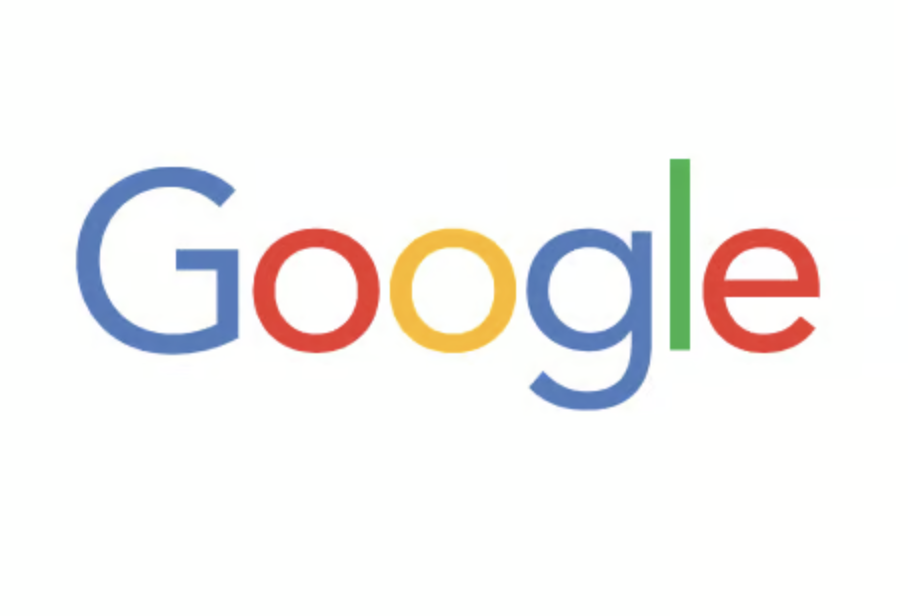What Happens When You Enter “google.com” in Your Browser?
Imagine you’re sitting at your computer, and you open your favorite browser. You type in “google.com” and hit Enter. Within a fraction of a second, the familiar Google homepage appears on your screen. But what exactly happens behind the scenes during that split second? Let’s dive deep into the complex sequence of events that make this magic happen.
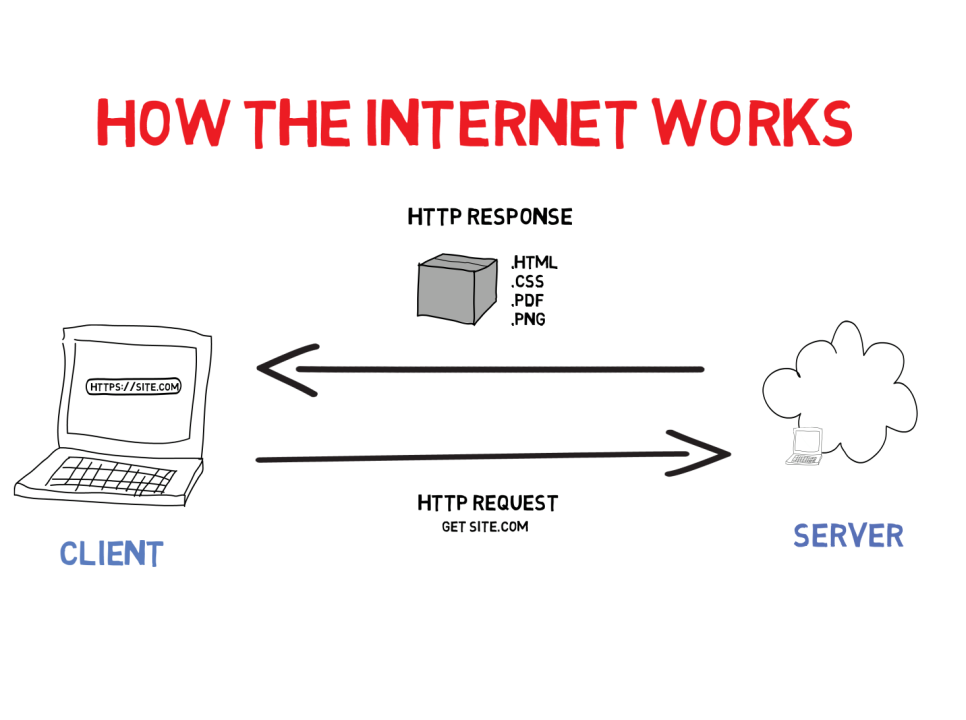
1. The Journey Begins: The Browser and URL
The process starts the moment you type “google.com” into the address bar of your browser and press Enter. The browser’s primary job is to interpret this URL (Uniform Resource Locator) and determine where to send the request. Here’s what happens first:
- URL Parsing: The browser breaks down the URL into its components: the protocol (
https://), the domain name (google.com), and potentially a path or query string (like/search?q=query). For Google, it’s usually just the domain name with an implicit request for the homepage.
2. DNS Lookup: Finding Google’s IP Address
Next, the browser needs to find the IP (Internet Protocol) address associated with “google.com.” This is like looking up a phone number in a directory so you can call someone. The process involves the following steps:
-
Browser Cache: The browser first checks its cache to see if it has a recently stored DNS record (mapping of the domain name to an IP address). If it does, this cached record is used, speeding up the process.
-
Operating System Cache: If the browser cache doesn’t have the DNS record, it checks the operating system’s cache.
-
Local DNS Resolver: If the record isn’t found locally, the browser sends a DNS query to a local DNS resolver, usually managed by your Internet Service Provider (ISP). The local resolver then performs a hierarchical search:
- Root Nameservers: The resolver queries one of the root nameservers, which responds with the address of the Top-Level Domain (TLD) nameserver for “.com.”
- TLD Nameserver: The resolver queries the TLD nameserver, which provides the address of Google’s authoritative nameserver.
- Authoritative Nameserver: Finally, the resolver queries the authoritative nameserver, which responds with the IP address for “google.com.”
-
Returning the IP Address: The local resolver sends this IP address back to your browser, which now knows where to send the request.
3. TCP/IP Connection: Establishing a Path to Google
With the IP address in hand, your browser needs to establish a connection to Google’s server. This is where the TCP/IP (Transmission Control Protocol/Internet Protocol) suite comes into play:
-
TCP Handshake: The browser initiates a three-step handshake with Google’s server to establish a reliable connection:
- SYN: The browser sends a synchronization (SYN) packet to Google’s server, indicating a request to establish a connection.
- SYN-ACK: Google’s server responds with a synchronization acknowledgment (SYN-ACK) packet, indicating it’s ready to establish the connection.
- ACK: The browser sends an acknowledgment (ACK) packet, completing the handshake.
-
IP Layer: The TCP connection is established over the IP layer, which routes packets of data between your device and Google’s server across the internet.
4. Secure Communication: HTTPS and SSL/TLS
Now that a connection is established, it’s time to secure the communication channel using HTTPS (Hypertext Transfer Protocol Secure):
- SSL/TLS Handshake: The browser and Google’s server agree on a method for encrypting data through SSL (Secure Sockets Layer) or its modern equivalent, TLS (Transport Layer Security). This involves:
- Cipher Negotiation: The browser and server agree on a cryptographic algorithm.
- Certificate Exchange: Google’s server sends a digital certificate to the browser, proving its identity.
- Session Key Creation: A session key is generated and used to encrypt the data transferred between the browser and the server.
5. HTTP Request: Asking for Google’s Homepage
With a secure connection in place, the browser sends an HTTP request to Google’s server:
-
GET Request: The browser sends a
GETrequest to retrieve the content of Google’s homepage. -
Request Headers: The browser includes additional information in the request headers, such as the type of content it can accept, the preferred language, and details about the browser and device.
6. Load Balancer: Distributing the Request
Google’s infrastructure is designed to handle billions of requests daily. To manage this massive load, Google uses a load balancer:
- Traffic Distribution: The load balancer receives the incoming request and determines which server in Google’s network should handle it. It uses algorithms to evenly distribute the traffic, ensuring no single server is overwhelmed.
7. Web Server: Processing the Request
The selected server in Google’s data center receives the request and processes it:
-
Static Content: If the request is for static content like HTML, CSS, or JavaScript files, the web server retrieves these files and prepares them to be sent back to the browser.
-
Dynamic Content: If the request involves dynamic content (like search results), the server forwards the request to an application server.
8. Application Server and Database: Handling Dynamic Content
For dynamic content, such as the search results you see on Google:
-
Application Server: The application server processes the request, which might involve running complex algorithms or business logic to generate the response.
-
Database Server: If the request requires data stored in a database (like user preferences or past searches), the application server queries the database server, retrieves the necessary data, and incorporates it into the response.
9. Sending the Response: Back to the Browser
Once the content is ready:
-
Returning the Response: The web server sends the response, which typically includes HTML, CSS, and JavaScript files, back to the browser through the load balancer.
-
TCP Acknowledgment: As the browser receives packets of data, it sends acknowledgments back to Google’s server to confirm receipt.
10. Rendering the Page: Displaying Google’s Homepage
The final step occurs in your browser, where the response is rendered:
-
Parsing HTML: The browser parses the HTML file to create the Document Object Model (DOM), a structured representation of the content on the page.
-
Loading CSS: The browser applies the CSS rules to style the content, determining fonts, colors, layouts, and more.
-
Executing JavaScript: The browser executes any JavaScript code to enable interactivity, such as loading dynamic content or handling user input.
-
Rendering: The browser combines all these elements to render the final page, which is displayed on your screen as Google’s homepage.
Conclusion: The Magic of the Internet in a Split Second
In just a fraction of a second, a staggering number of processes occur every time you type “google.com” into your browser. From DNS lookups and TCP handshakes to load balancing and secure communications, the internet’s infrastructure seamlessly delivers content to your screen. Understanding these steps not only demystifies the internet but also highlights the incredible complexity behind something as simple as visiting a website.
Next time you press Enter, take a moment to appreciate the sophisticated technology and engineering that makes the web work, delivering information to you faster than the blink of an eye.